Send text messages straight from Act!
Call-Aid makes dialing from Act! easy and accurate, while ensuring you and your team always are prompted to record the History of the call, as well as follow-ups, as required. Call-Aid is licensed per activation (one-time fee), and contains an integrated updater to easily receive in-version program updates.
Features
Call-Aid is as simple to use as it is reliable. Simply click the Call-Aid icon in front of the phone field you wish to call, and it launches your softphone and dials the number. When the call is complete, the user simply completes the custom History dialogue box, and the History is recorded for that contact, along with the exact duration of the call.
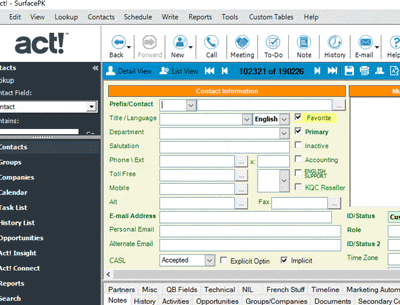
Features:
- Click-to-dial launches user's softphone (VOIP, Skype, MagicJack), as well as TAPI calls for users with modems
- Custom History recording dialogue box that times your calls and makes sure your logging is accurate and consistent (available from the toolbar, as well, to use separately)
- Custom History dialogue box also support dynamic positioning. Where ever you last positioned it, it will reappear in the same place the next time it's invoked with a call.
- Auto-positions dialer icons on your layout, allowing you to choose to the right or left of the phone fields, and avoids fax fields.
Setup Instructions
- Please download the Call-Aid add-on installer
- With Act! closed, run the setup to complete the installation
- Launch Act! and select “Try” when the registration screen pops up
- From within Act!, click Tools > Call-Aid preferences > Options
- From the drop down select “softphone”
- Click the “Softphone” tab, and then click the ellipsis at the end of the Program path field to browse to your softphone executable and select. (Skype, Magic Jack, and TAPI users select accordingly)
- The command line arguments should automatically populate once you select your softphone executable. In most cases it will be “-action=call?to=[#]“, without the quotes

